Amazon OAuth
Configure Login with Amazon
The step-by-step instructions below follow Amazon's documentation on Register for Login with Amazon for websites.
Create a Security Profile for ngrok
Navigate to the Login with Amazon portal, and sign in with your Amazon Developer credentials.
Note: If you don't have a developer account, you'll need to sign up for a new one.
Click Create a New Security Profile, provide a Name and a Description for your security profile, enter the privacy URL provided by your application (i.e.
https://ngrok.com/privacy) in the Consent Privacy Notice URL, and then click Save.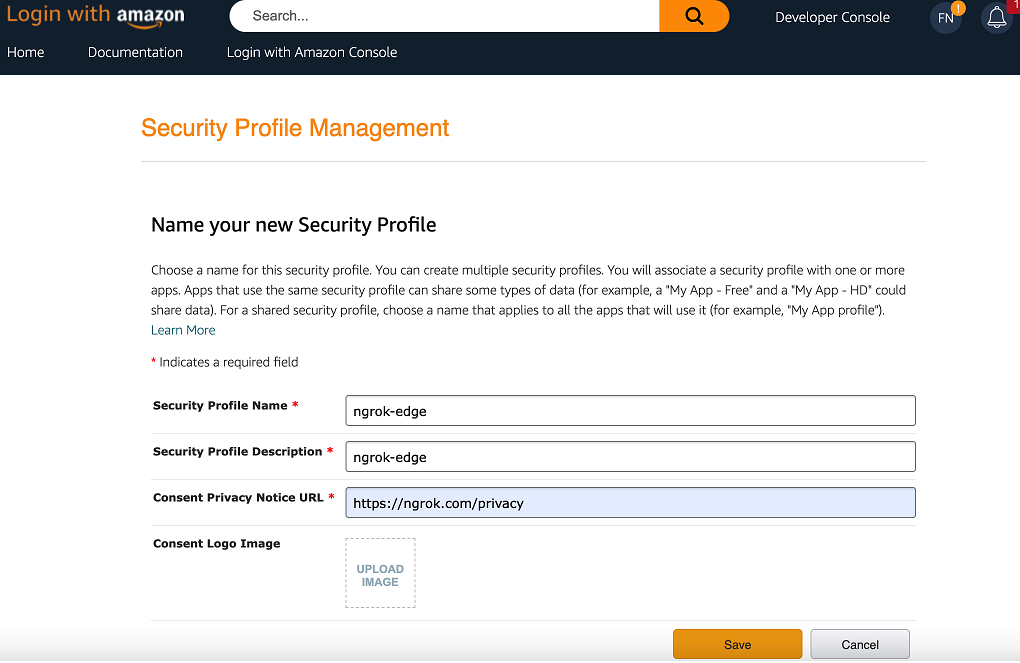
Click Show Client ID and Client Secret to reveal your Client ID and Client Secret values and make a note of both of them.
Hover over the gear icon of the Security Profile you created and then click Web Settings.
On the Security Profile page, click Edit, enter
https://idp.ngrok.com/oauth2/callbackin the Allowed Return URLs field, and then click Save.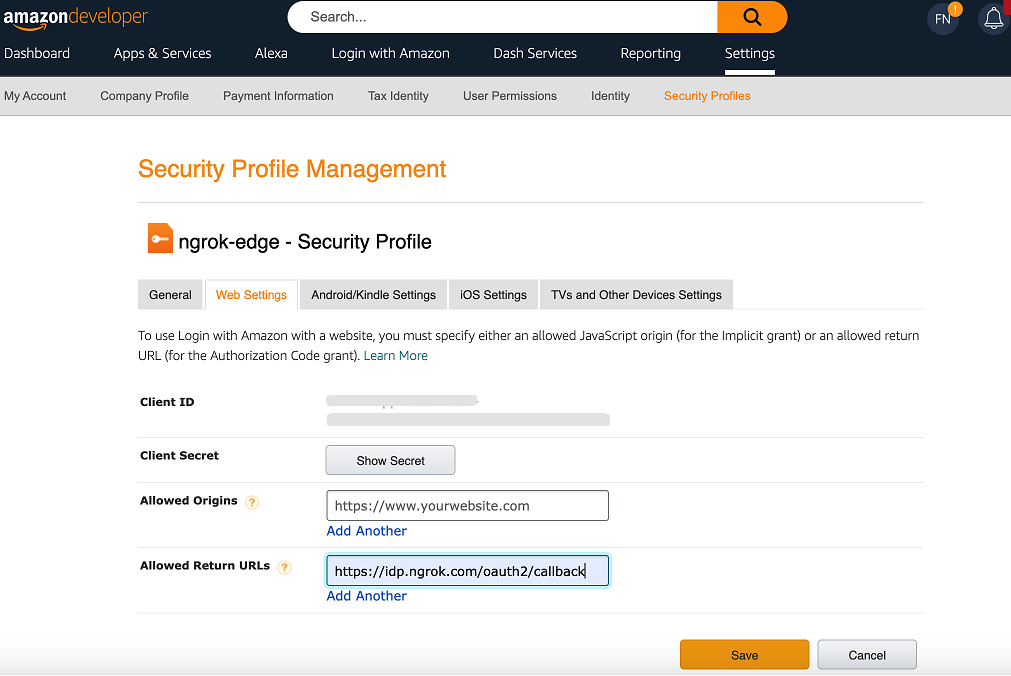
Update your ngrok edge configuration
- Access the ngrok Dashboard, sign in, create or edit an edge, and click OAuth to enable the OAuth configuration.
- Select Amazon in the Identity Provider selector and then enter the Client ID and Client Secret values you copied previously in the corresponding fields.
- Click Save.